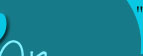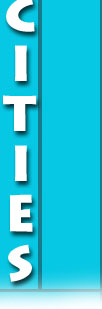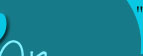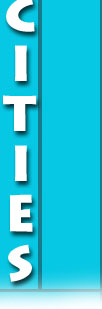Whats
the Skinny on FAT32?
Think
of the fresh hard drive you've just purchased as a huge
cabinet with no drawers or folders installed. The way in
which the operating system (OS) organized the files in
that cabinet is through the use of a file system. Each
OS has its own preferred way of storing files, and the
main onea in use at FAT 16, FAT 32 and NTFS. (The term
FAT refers to File Allocation Table) The chart below
show the major OSs and the systems they use!
|
Operating
System
|
|
Windows
3.1
/3.11
|
FAT
16
|
|
Windows
95 Ver A
|
FAT
16
|
|
Windows
95 Ver B, C
|
FAT
32 and FAT 16
|
|
Windows
98
, SE
|
FAT
32 and FAT 16
|
|
Windows
NT 3.5/4
.0
|
NTFS
and FAT 16
|
|
Windows
2000
|
NTFS,
FAT 32 and FAT 16
|
Formatting
your hard drive:
The first thing to do with that hard drive is prepare it
in the manner appropriate for your operating system.
Typically, you will the DOS utility FDISK in order to
format your drive. The utility will ask you whether
(assuming the drive is bigger than 500MB, which it most
likely is) you want to enable 'large disk support'. If
you answer Yes, you'll be using FAT32, and if you said
No, you'll be using FAT16. After you've made at least
one partition, you can now format the drive.
FAT
16 vs. FAT 32.
The big difference between these two methods of creating
a File Allocation Table is the way that they manage the
individual clusters on the drive. Cluster are the actual
storage 'cubicles' that are set up on the hard drive,
and they can be used by the operating system to store
files.
When
one is using FAT16, each one of these clusters has a
maximum size of 32Kb. FAT16 itself refers to the fact
that the a 16bit number is used to keep track of the
number of clusters. A 16bit number has a maximum value
of 65 536, so the maximum amount of space is can manage
is 65 536 x 32kb, which works out to 2.1GB (2 097 152
kb). The cluster size is also important, because if a
file is 2kb, it still uses up an entire 32kb cluster,
meaning that 30kb of space is wasted. The size of the
clusters can vary proportionally, with 32kb the size
used in 2.1GB hard drive partitions.
The
end result is that for example, an 8GB hard drive using
FAT16 will have to be split up into 4 x 2GB hard drives.
There is also lots of waster space due to the large
cluster size.
Using
FAT32, a 32bit number is used to keep track of the
number of clusters. The maximum number of clusters is 4
294 967 296, versus 65 536. That means there is the
possibility of tracking up to a maximum of 2,000 GB of
space. That also means that cluster size can now be much
smaller than 32kb, so there is less wasted space. You
can use 4kb clusters instead, which means a lots more
saved space, especially if you have lots and lots of
small files on your hard drive. The difference can be
amazing sometimes, running from 5 to 15% just by
upgrading to FAT32 from FAT16.